Virtual and dedicated server control panel
Control and administration panel for web services with an intuitive interface and extensive functionality. Ideal for both beginners and experienced professionals.
Manage servers and services
-
Web servers
Apache, Nginx, OLS Management
-
Sites
Website creation, CMS installation, website builder, file manager
-
Databases
Database installation and management
-
DNS
Built-in DNS server
-
Mail
Mail server and mail management
-
PHP and Python selector
Support of PHP versions and modes separately for each site on one server
-
Node.js
Installation and support of Node.js
Why ispmanager?
-
A comprehensive set of tools to support the server
Ispmanager integrates practically all the tools necessary for the operation of web servers and sites. These include DNS server, mgrctl utility, Docker, Dovecot, Exim, fail2ban, and others.
-
Server resource savings and fault tolerance
Ispmanager has low hardware requirements, consuming resources efficiently . It can continue to operate even in the event of the failure of almost all services or a DDoS attack.
-
Adapted solution for various needs
Ispmanager is tailored for different tasks and suits web developers, administrators, and website owners. The panel allows managing user permissions, domains, and DNS records, issuing SSL certificates, configuring security, creating backups, databases, CMS, and much more.
-
Stability
Ispmanager's control panel is written in C++ and uses its own web server for operation. Therefore, other web servers like Nginx and Apache are only used for projects hosted within the panel. This provides high speed and fault tolerance. The panel is more efficient than some competing solutions and continues to function even in the event of a web server failure.
Protects your projects 24/7
-
Backups
Automatic backup
-
DDoS Protection
Additional module for protection against intruders
-
Firewall
Configuring traffic filtering by IP
-
Spam filters
Checking emails via DNSBL blacklists, filtering by headers and other tools
-
Free SSL certificates
Free SSL from Let's Encrypt are installed and renewed automatically
-
User rights management
Ability to grant access to the database, FTP server, sites
Ispmanager panel
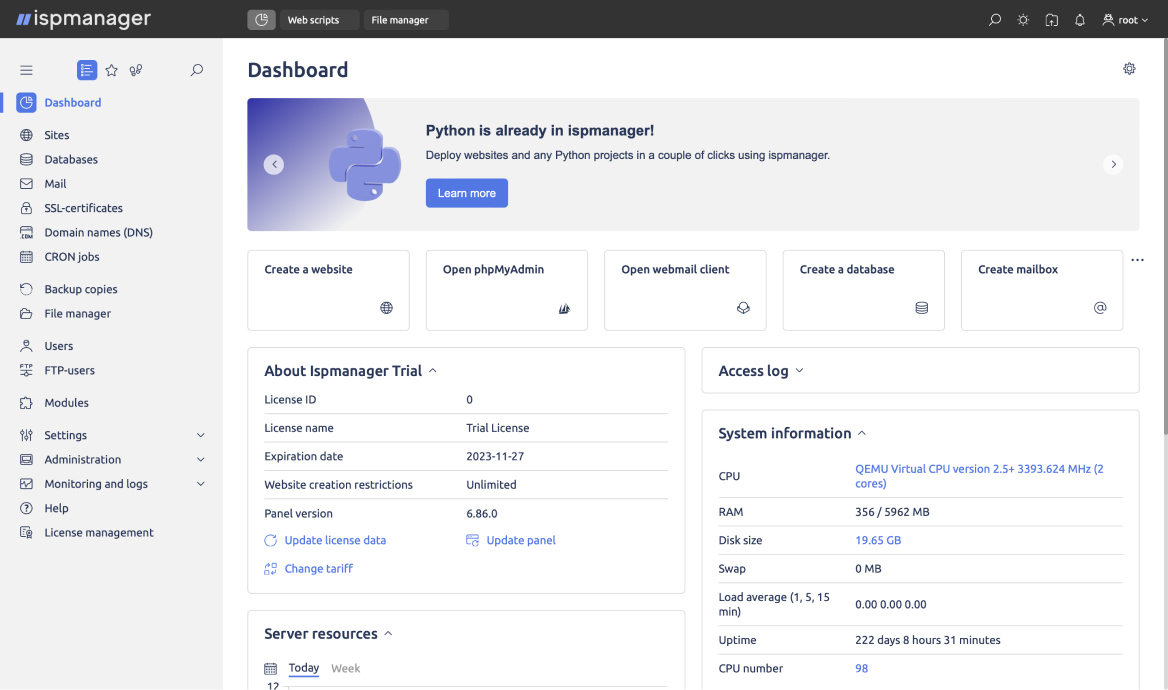
FAQ
- How to connect an SSL certificate?
To connect an SSL certificate, you need to perform three main steps. Firstly, buy or obtain a free SSL certificate from an authorized certificate authority. Second, you must install this certificate on your server, which typically involves:
- Enabling and enabling SSL for the user who owns the domain.
- Authorization under that user's account.
- Go to SSL Certificates → Add Certificate button.
- Specify the Certificate Type "Existing" and fill in all fields.
- Once the certificate is added, you can enable it for the site:
- Once the certificate is added, you can enable it for the site: Sites → select site → Edit → in the drop-down menu click Edit → in the SSL Certificates field select the desired SSL certificate.Finally, the third step is to update your website or application to redirect traffic through the secure connection.
Finally, the third step is to update your website or application to redirect traffic through the secure connection.
- How to choose the PHP version?
When choosing the PHP version, check compatibility with your project and the version's relevance based on official support. Listen to the advice of the developer community and don't forget about testing. For example, for WordPress sites, PHP version 7.3 or higher is recommended.
- How to install ispmanager?
Installing ispmanager involves preparing the server for the supported operating system, downloading the installation file from the official ispmanager website, and installing it via the terminal. After installation, you can configure ispmanager according to user needs, including adding domains, users, configuring FTP and databases. To access ispmanager, use your server's IP address in a web browser, following the format: https://your_server_IP:1500/ispmgr.
- How to update ispmanager
To update ispmanager, follow these steps: 1. Log in to the ispmanager control panel. 2. Go to the "System" or "Server" section. 3. Find the "System Update" or "Software Update" section. 4. Click the "Update" or "Start Update" button. Note: In some versions of ispmanager, manual download and installation of the latest software version from the official website may be required for the update. Also, remember that it is recommended to create a backup of your data before updating. This is like insurance for your car - you hope you won't need it, but if something happens, you'll be glad you have it. If you encounter problems with the update, it is recommended to contact ispmanager support. Like caring parents, they are always ready to help you solve problems.